Want to edit videos and improve the quality of your clip on your PC? You will need a video editing program. Good software will help you create a YouTube channel, publish quality content, and attract new subscribers on social networks. You can also use it to create commercials or congratulatory videos.
Computer programs for video editing
To choose the best software, you should consider the following criteria:
- purposes of using the video clip: viewing on a computer or TV, publishing on social networks or recording on DVD;
- computer operating system;
- video content editing skills.
We share a review of editors for beginners and advanced users:
10. VirtualDub
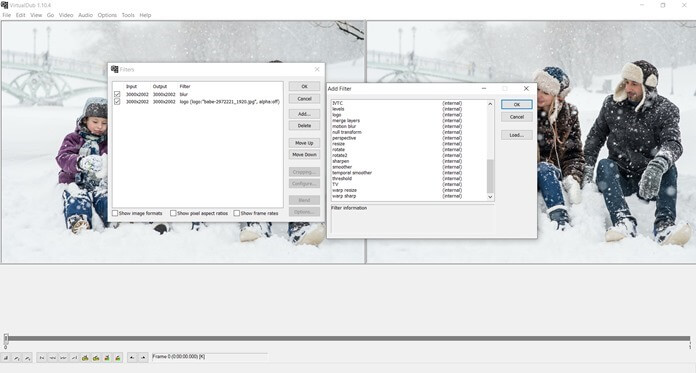
The video editor for Windows allows you to import files of popular video formats, edit clips, apply built-in filters and adjust the audio track. In addition to editing videos, you can convert material and capture data from the screen and webcam, extract sound from a document and create GIF animations. VirtualDub also supports batch processing, and you can process several video files at the same time.
Pros:
- quickly performs simple video editing and data conversion operations;
- works on weak PCs;
- open source;
- distributed free of charge.
Cons:
- When evaluating the software, beginners note difficulties in mastering the editor's functionality.
- Outdated and confusing interface.
9. VideoPad

Easy-to-use video content editing software. It allows you to adjust 3D video clips, add text and titles, replace backgrounds with chroma key, and convert stereoscopic 2D content to 3D.
The main feature of VideoPad is a large collection of special effects and transitions, as well as the ability to directly publish edited data to Facebook or YouTube.
The software also has a number of options for optimizing the video track: fine-tuning shades, slowing down and speeding up playback, stabilizing material, adding digital images, creating and importing subtitles.
Pros:
- includes built-in video effects;
- creates frame-by-frame GIF animation;
- supports import of third-party plugins;
- For personal use, you do not need to purchase a subscription.
Cons:
- English language menu;
- on weak devices the software often crashes without saving the project;
- When I start previewing the video clip freezes.
8. OpenShot
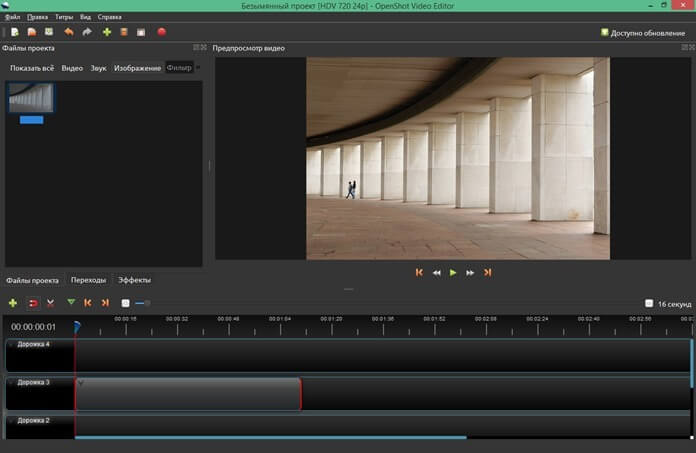
An open-source video editing program that offers a user-friendly and intuitive interface. Contains professional tools for enhancing video files, including non-linear editing, 3D rendering, keyframe animation. OpenShot also takes screenshots, crops video, creates titles, mixes audio tracks, and adds watermarks over images.
The software is built on the powerful FFmpeg library, so it can read and write most video clip and image formats.
Pros:
- develops animation manually;
- includes 3D effects and titles;
- Suitable for beginners;
- works on Windows and Linux.
Cons:
- To use some options and filters you need to install additional plugins, for example, for animated titles.
- Periodically gives an error when processing complex projects.
7. Shotcut
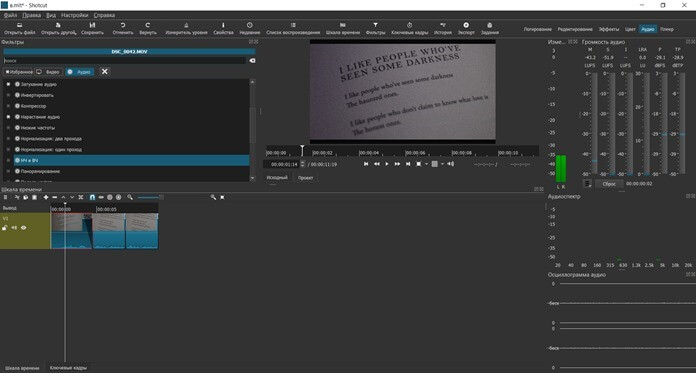
The accessible video editor supports a wide range of media formats, provides a large set of filters and color correction tools. It allows you to adjust any number of tracks, glue video files with smooth transitions, export individual frames as images, replace the background, and stabilize the visual series.
Pros:
- Captures video data from SDI, HDMI and webcam;
- improves the sound of audio files;
- provides filters for blurring videos, adding grain, etc.;
- imports high resolution 4K content;
- Available for Mac, Windows and Linux.
Cons:
- not suitable for beginners as it has a complex interface;
- cannot load external SRT or SUB subtitles;
- There are no export presets for devices.
6. CyberLink PowerDirector
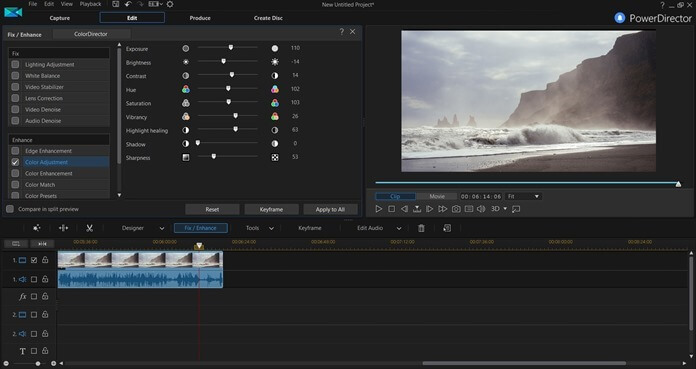
The premium multi-functional editor has a user-friendly interface, a collection of filters, and professional editing tools. You can perform multi-camera processing, adjust 3D clips and 4K materials, as well as record the screen, track motion, and process 360-degree video recordings. In addition, CyberLink PowerDirector works with layers and masks, chroma key, and LUT circles for color correction.
If you're new to editing, the app includes video templates and a catalog of special effects, video footage, images, and audio tracks. Export is possible using presets for social networks and smartphones.
Pros:
- Optimize your videos with built-in templates and automatic options;
- contains premium presets and plugins;
- supports popular extensions.
Cons:
- High cost: $51.99;
- The software is demanding on system resources.
5. Wondershare Filmora
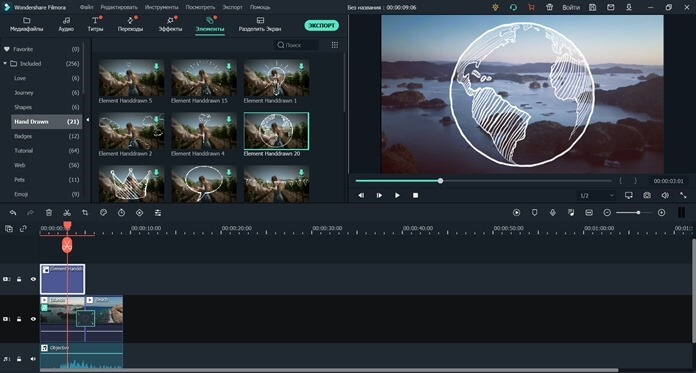
A convenient program for video editing is suitable for beginners and contains simple tools for video editing, background replacement, screen splitting, color correction of visuals. You can also use advanced features: noise removal, speed control, motion tracking, animation creation, color matching, keyboard shortcut editor and much more.
The program features a library of visual effects and titles designed for YouTube users. There is also a catalog of audio recordings and sound filters.
Wondershare Filmora is available for download as a free version, which includes all the features. However, your video clips will have the company's watermark. The premium package costs $69.99.
Pros:
- edits 4K video content;
- offers a collection of royalty-free video effects and music;
- stabilizes video footage and corrects lens distortion;
- adds up to 100 layers;
- Connects to Vimeo and YouTube for quick publishing.
Cons:
- The starter version has a watermark;
- A powerful computer is required.
4. Adobe Premiere Pro
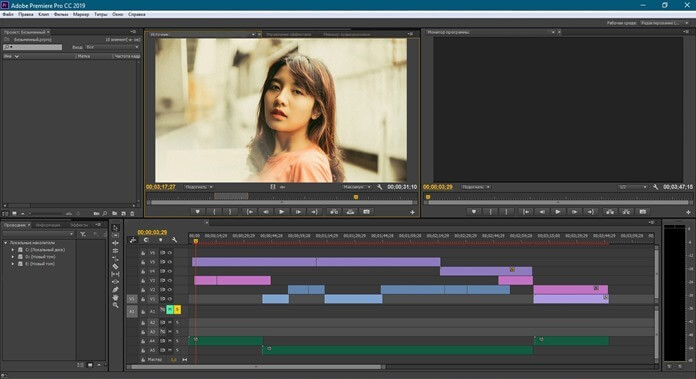
Professional video editing software for Mac and Windows. Supports 4K, 8K video frame resolution and VR format. It also has color correction and compositing functions, background removal, precise cropping, adding animation and special effects. In addition to video editing tools, there are options for audio correction. For example, reverberation, compression, volume enhancement, text-to-speech, stereo balance and much more.
You can import video material from an external source or upload a media file of a known format. You can export the result directly to YouTube, Vimeo and other platforms.
The software is available for a 7-day trial period, then you need to purchase a subscription for 2,190 rubles per month.
Pros:
- provides professional video editing options;
- processes an unlimited number of tracks;
- presets for saving content;
- produces high quality results.
Cons:
- The software is intended for professionals, as it has a complex interface and high cost.
- Premier Pro freezes on weak and outdated hardware.
3. iMovie

The editor for Apple hardware adjusts videos using templates, transitions, and animated titles. Movie includes tools for organizing media, color correction, adjusting speed, overlaying background music, and creating titles. The result can be output in well-known extensions, and also prepared for publication on the Internet, for example, on YouTube.
Pros:
- includes a gallery of stylish themes;
- Creates trailers quickly with automatic options;
- audio effects catalog;
- works on computers and smartphones.
Cons:
- it is not possible to synchronize changes in a project across different devices;
- not suitable for professionals and intermediate users.
2. VSDC Free Video Editor

Software for basic video editing, applying visual effects and adjusting audio tracks. It allows you to apply masks, replace backgrounds, control clip speed, apply filters and transitions.
VSDC works with all popular video formats, makes slide shows, records the screen and data from a webcam. For outputting video content, the software contains ready-made export profiles for PCs, social networks, and mobile devices. You can also burn the material to a DVD or manually configure the saving parameters.
Pros:
- uploads video data directly to YouTube and other platforms;
- opens all popular media formats;
- has a customizable interface;
- Suitable for beginners.
Cons:
- periodically crashes when exporting large projects;
- The basic version has limited functionality.
1. Video EDITING

The best video editor that does full editing, applies video effects and creates titles. It allows you to trim unnecessary parts of a clip, glue several fragments, add captions and pictures, place footage and overlay audio recordings from the built-in gallery or hard drive. You can also change the background, make color correction, record voiceover, crop the video sequence and extract the frame as an image.
You can export the result in a suitable format, publish it online or burn it to a DVD. You can adjust the file's resolution, quality, frame rate and bit rate.
Pros:
- captures content from webcams, DV, HD, HDV;
- stabilizes the visual sequence;
- performs automatic image correction;
- provides a video constructor;
- includes an extensive collection of filters, audio recordings, subtitles;
- presets for social networks.
Cons:
- Available for free during the trial period only.
Good mobile video editors
If you prefer to work on a smartphone or tablet, use the best mobile apps:
Magisto

Mobile software for video editing and visual enhancement, which includes options for track stabilization, face recognition, automatic image cropping, and saving the best moments from a clip. Magisto also includes a filter gallery.
In the free package, users note a large number of advertisements. Pro subscriptions will remove the limit on the length of films and open access to additional editing styles.
KineMaster
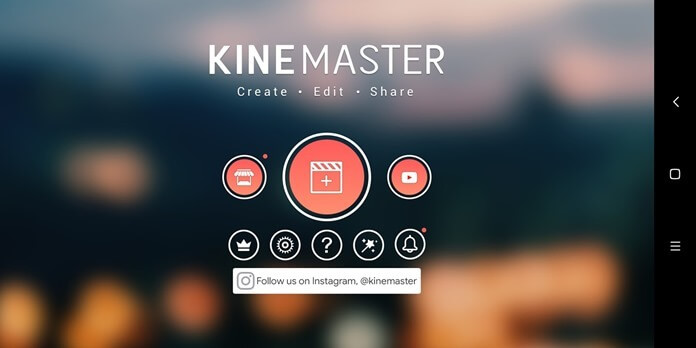
An app for enhancing video clips on iOS and Android. It allows you to perform detailed frame-by-frame video editing, process up to four audio tracks and an unlimited number of audio clips, perform color correction, and control playback speed. KineMaster also adds layers that can be animated using special effects or manually.
Among the disadvantages, it can be noted that the free version includes a watermark. Also, users reported failures during the layout and output of videos with chromakey.
Conclusion
Now you know which apps are the best options for video editing. The choice of software depends on the operating system of the device and the skills of working with video editors.
If you are a beginner or intermediate user, the best solution is VideoMONTAZH. It contains automatic options for quickly creating a high-quality video, as well as advanced functions for stabilizing the video sequence, replacing the background, color correction and cutting the video clip. It works very simply - you can download the video editing program for free and immediately start editing files!














Оставить Комментарий